No products in the cart.
In this guide, you'll learn how to download Windows 11 directly from Microsoft. Windows 11 represents Microsoft's newest operating system iteration, replacing Windows 10. It brings a host of fresh features, a revamped user interface, and enhancements in performance and security.
Windows 11 is the latest version of Microsoft's operating system, succeeding Windows 10. It introduces a range of new features, a redesigned user interface, and improvements in performance and security. Many users are eager to upgrade or perform clean installations of Windows 11 on their devices. One of the most convenient ways to get Windows 11 is by downloading its ISO image directly from Microsoft's Content Delivery Network (CDN). In this blog post, we'll guide you through the steps to obtain the official Windows 11 ISO image from Microsoft's CDN, assuming you have a valid license.
If you do not have a valid windows 11 license, please Contact Us to guide you on the best price.
The following are steps required to follow, in order to download Windows 11 from Microsoft image repositories.
Check System Requirements
Before downloading Windows 11, ensure that your device meets the minimum system requirements. These include compatible hardware specifications such as processor, RAM, storage, and TPM (Trusted Platform Module) version. You can find detailed information about Windows 11 system requirements on Microsoft's official website.
Visit Microsoft's Download Page
Open your web browser and navigate to Microsoft's official download page for Windows 11. This page is where you can access various Windows 11 editions and download options.
The following is the direct link to download Microsoft Windows 11 image from Microsoft:
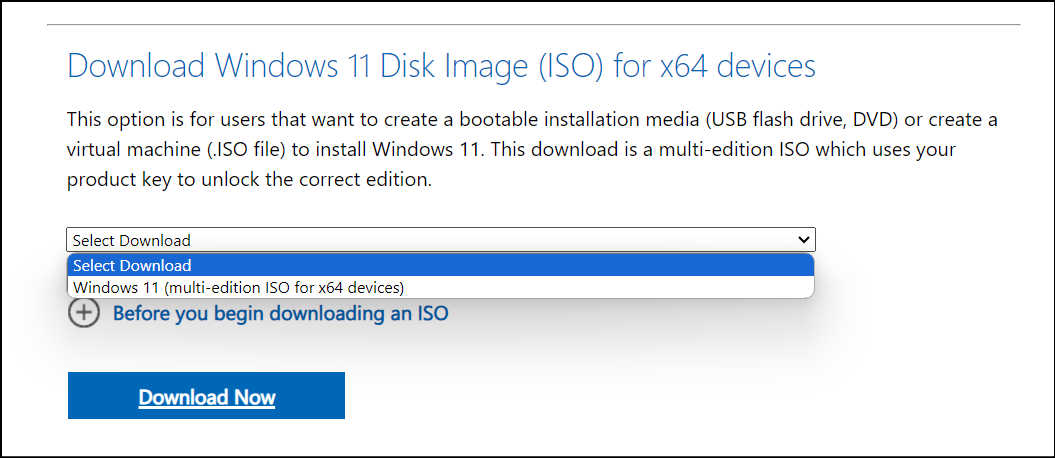
Downloading the Windows 11 ISO image directly from Microsoft's CDN provides a secure and official way to get the operating system. By following the steps outlined in this guide, you can obtain the Windows 11 ISO and proceed with installing or upgrading your device to Windows 11 with confidence, assuming you have a valid license.